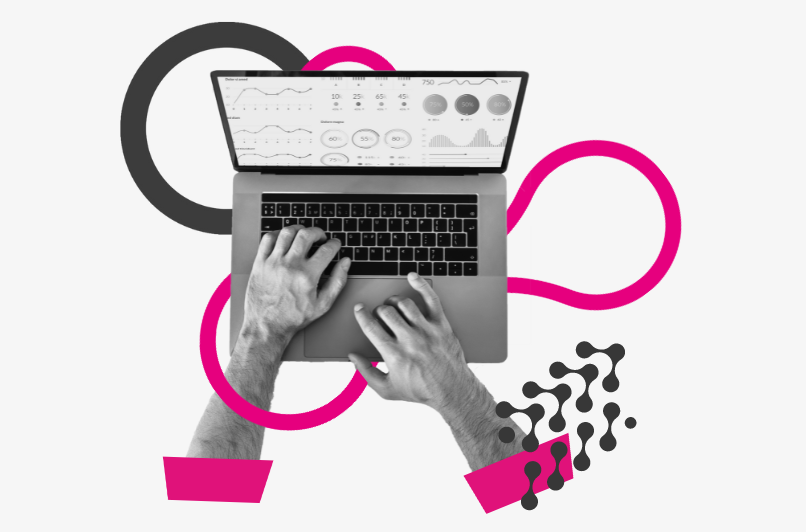Bloggen
Onze specialisten delen kennis en ervaring op verschillende gebieden van marketing. Ze delen best practices, case studies en geven commentaar op trends, nieuws en brancherapporten.
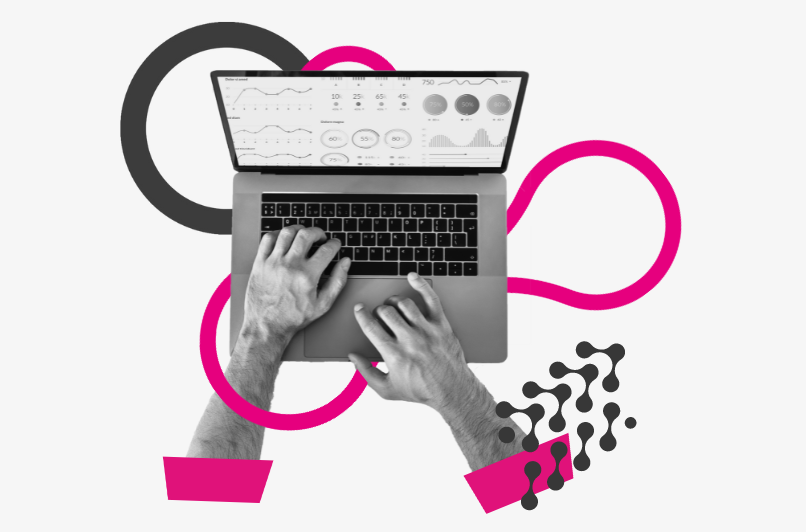

Onze specialisten delen kennis en ervaring op verschillende gebieden van marketing. Ze delen best practices, case studies en geven commentaar op trends, nieuws en brancherapporten.